Global Export-Import Operations
GPTfy has introduced new functionality for performing import and export operations, making it easier to migrate configurations between Salesforce orgs. This feature allows you to export and import prompts, AI models, API data sources, security layers, and catalog cards.
Global Export
The Global Export feature provides a centralized way to export your GPTfy configurations for backup or migration purposes.
Key Features
- New Global Export Tab: Access all export functionality from a single location
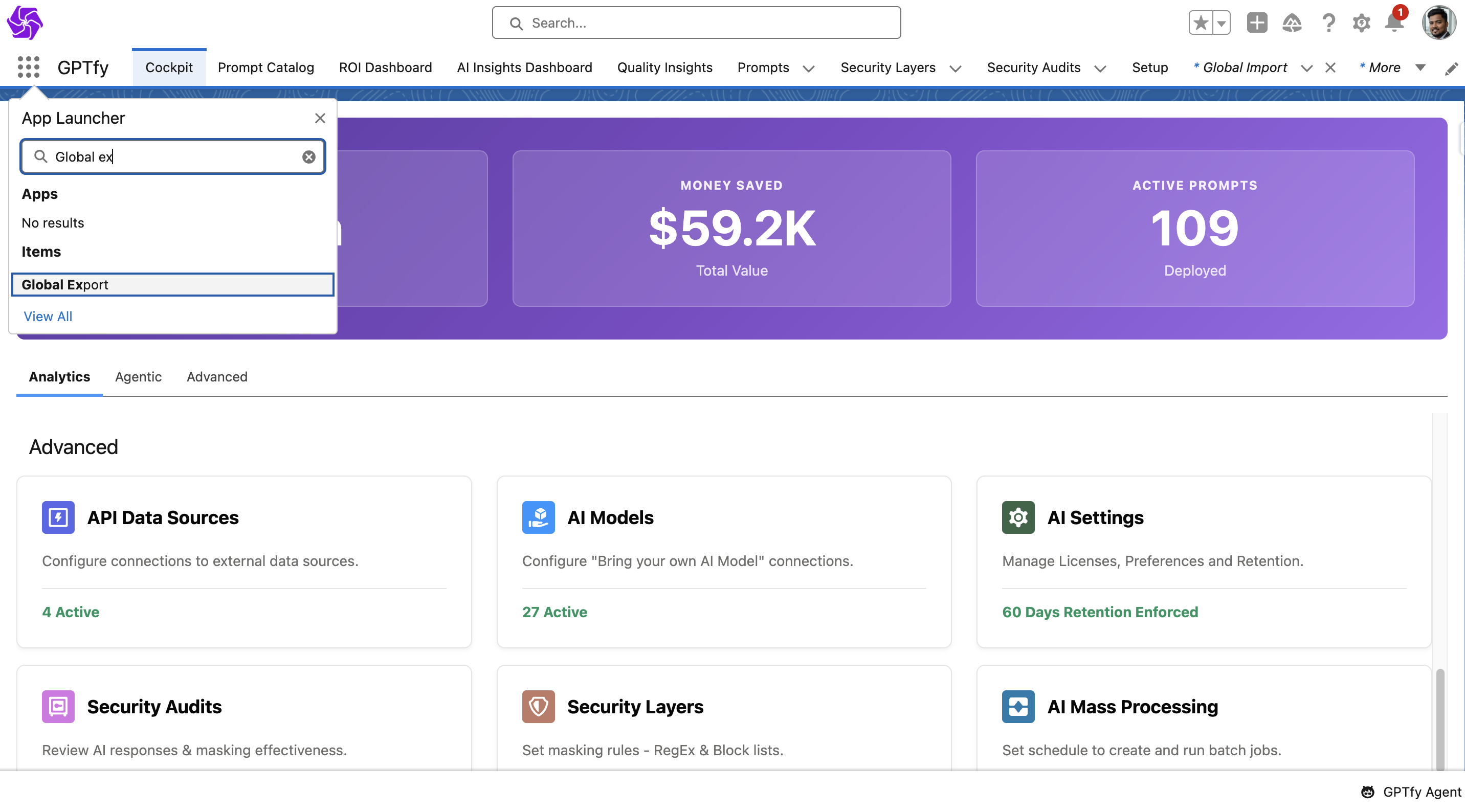
- Selective Export: Export prompts, AI models, API data sources, security layers, and catalog cards individually
- Active Items Only: Only active items are available for export
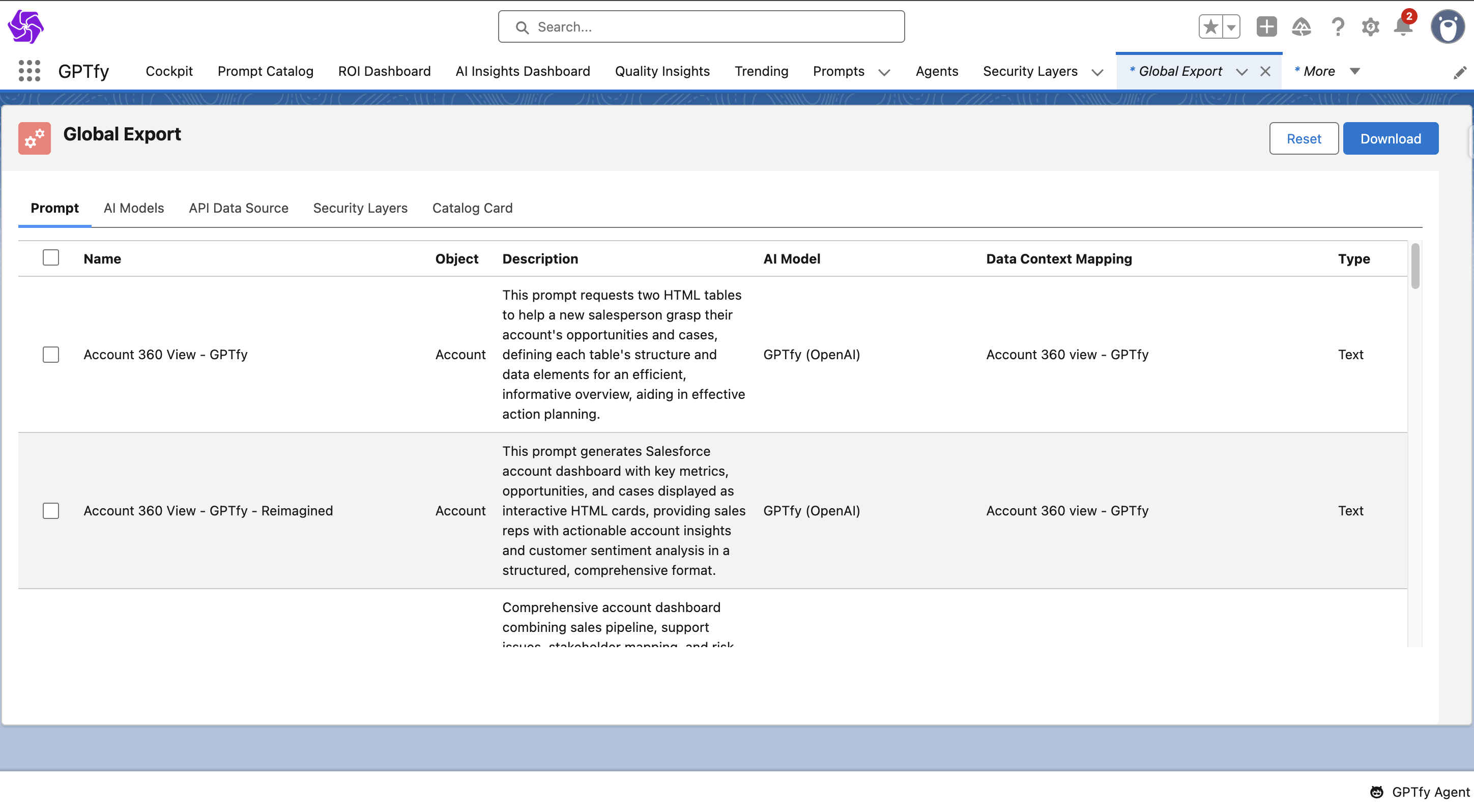
- Checkbox Selection: Use checkboxes to select specific items for export
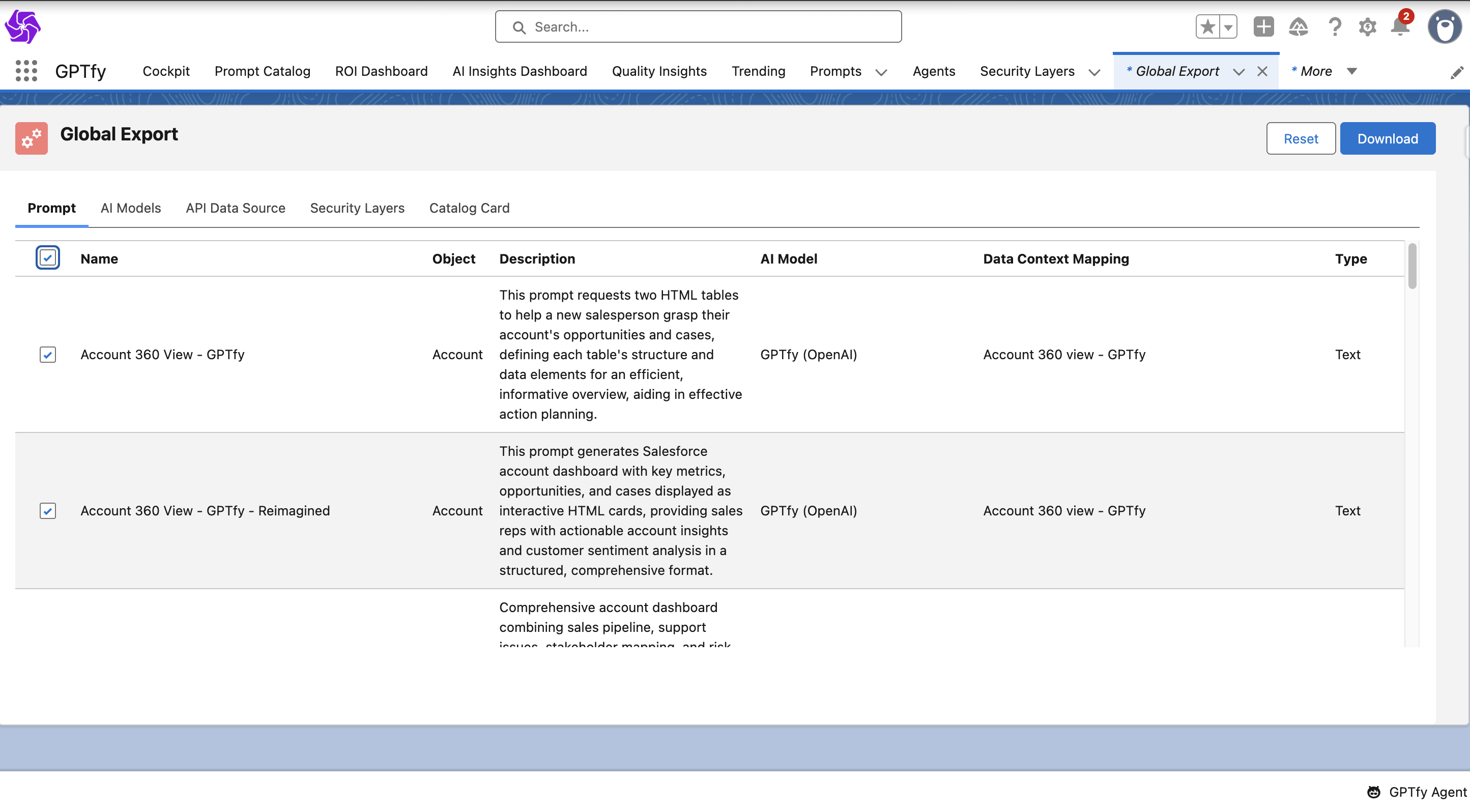
- JSON Download: Selected records are downloaded as a JSON file for easy import
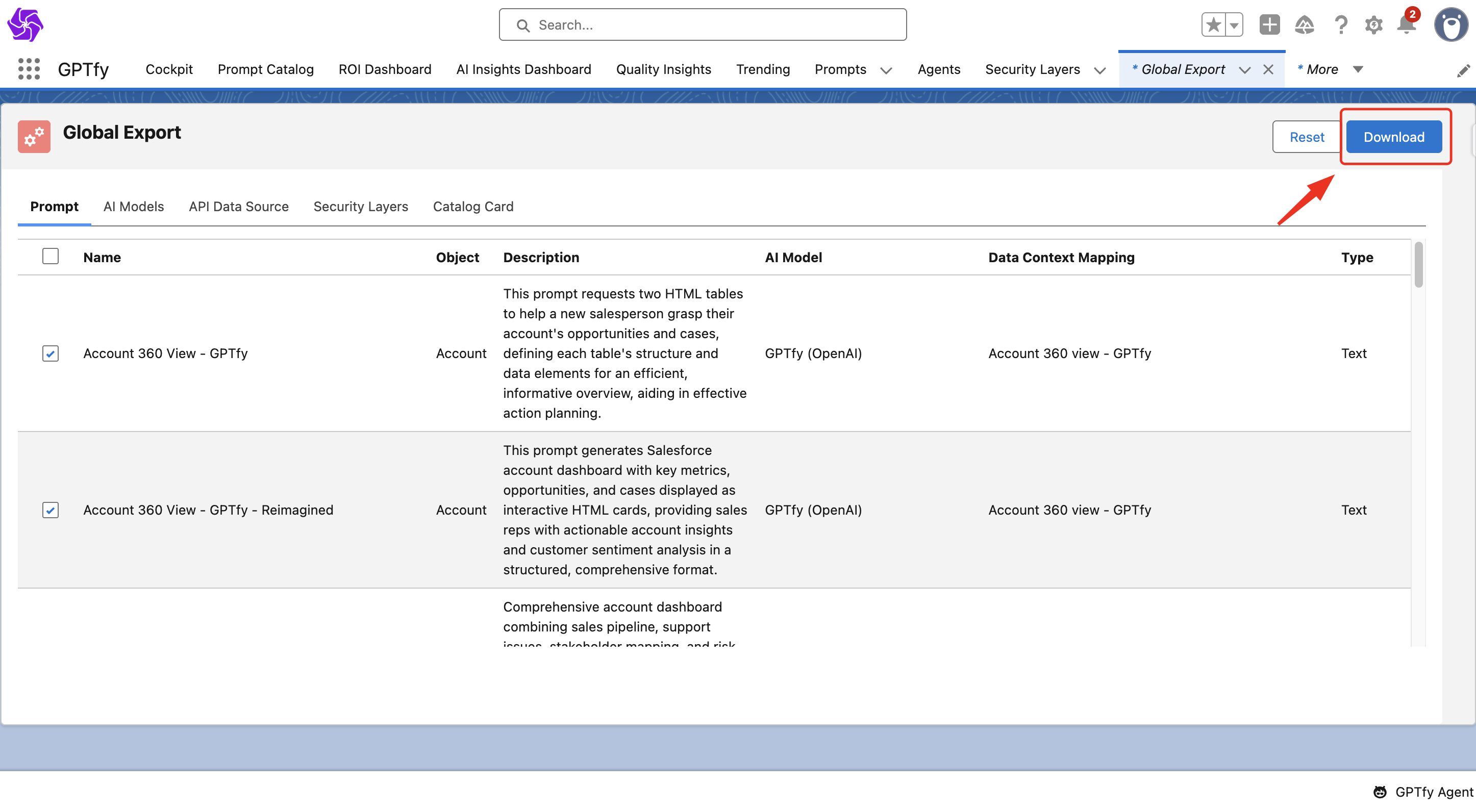
Export Capabilities
Prompts
- Exports related AI models, API data sources and security layers (if used in the prompt)
- Includes relevant prompt details and prompt actions
- For JSON prompts, prompt components are also exported
- Note: Security layers ( Blocklist and Regex ) and prompt catalog related to the prompt are omitted
AI Models
- Automatically included when exporting related prompts
API Data Sources
- Automatically included when exporting prompts that use them
- Can be exported individually
Security Layers
- Apex security layers must be exported individually
- Not automatically included with prompt exports
Catalog Cards
- Available for individual export
How to Use Global Export
- Navigate to the Global Export tab using App Launcher
- Use checkboxes to select the specific items you want to export
- Click the Download button to generate the JSON file
- Use the Reset button to clear your selection if needed
Important: When a prompt with an attached API Data source is selected, the export will automatically include both the API Data source and the AI Model.
Global Import
The Global Import feature allows you to import configurations from JSON files exported from other orgs.
Key Features
- New Global Import Tab: Centralized import functionality
- File Upload: Upload JSON files using the upload file button
- Individual Import Tabs: Separate tabs for each item type for user-friendly operation
- Selective Import: Deselect unwanted items before importing
- Validation: Built-in validation with error reporting
- Upsert Process: Records are upserted during the import process
Import Process
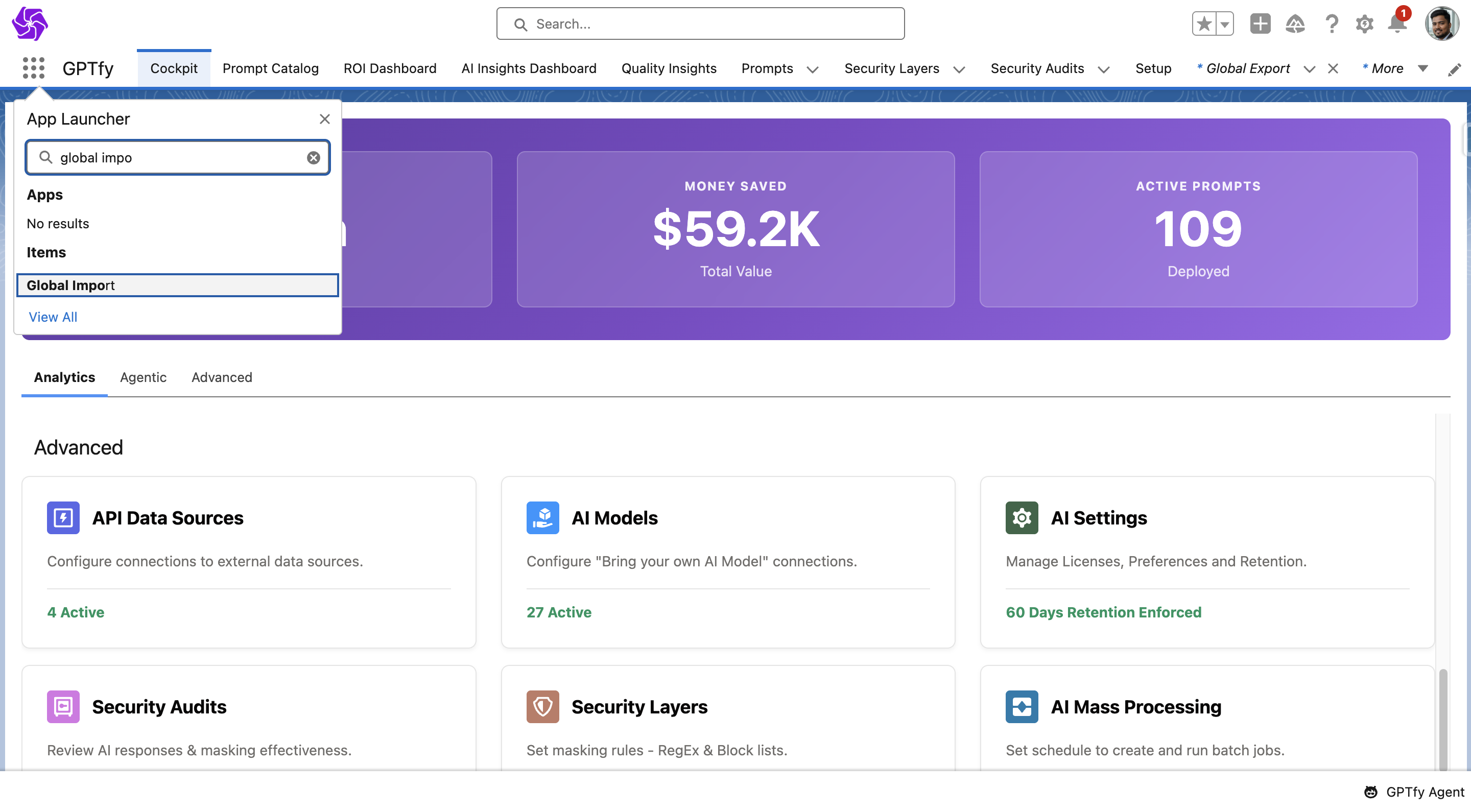
- Upload File: Use the upload file button to select your JSON file
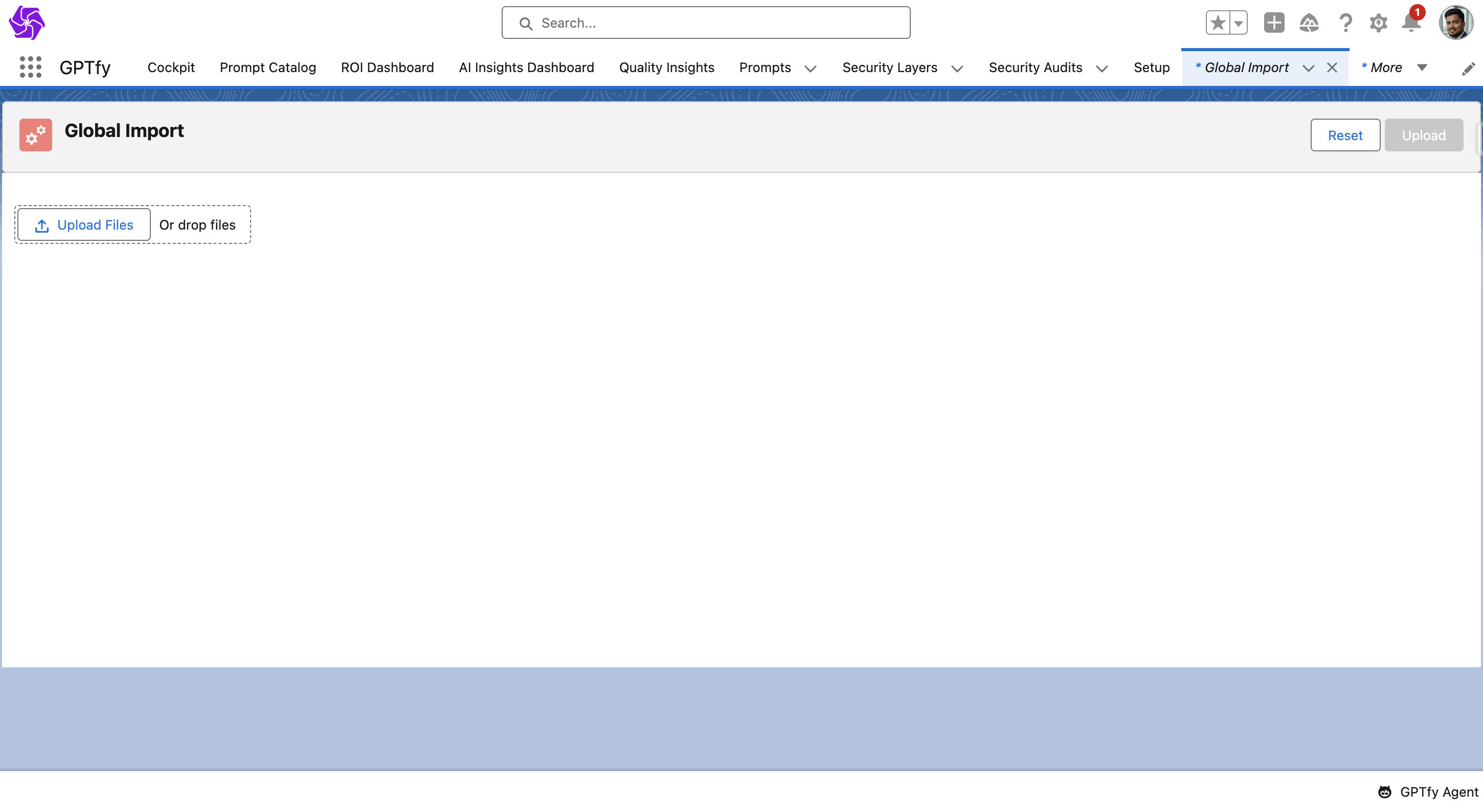
- Review Items: Check the items available for import in individual tabs
- Deselect Unwanted Items: Remove any items you don't want to import
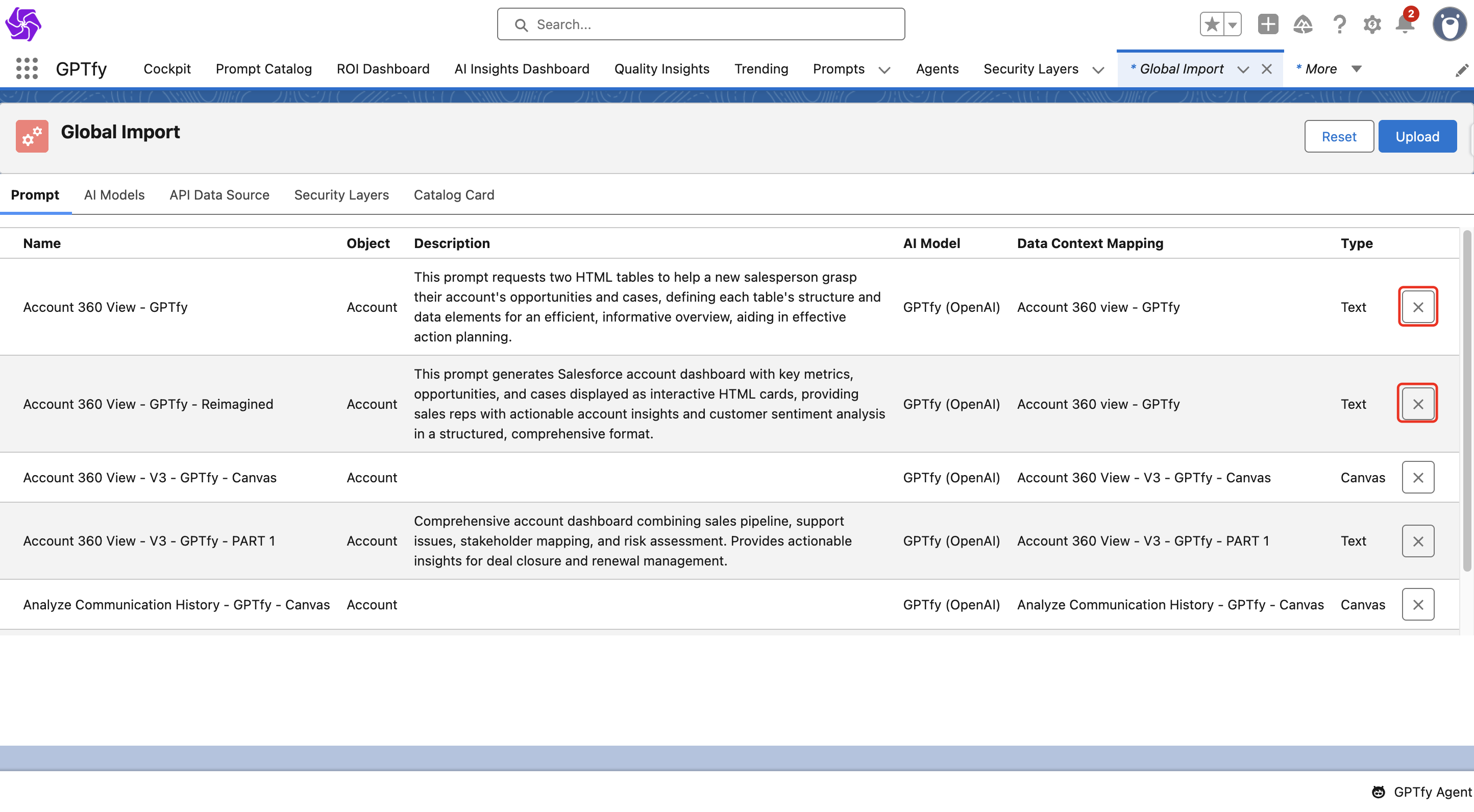
- Import: Execute the import processby clicking upload button
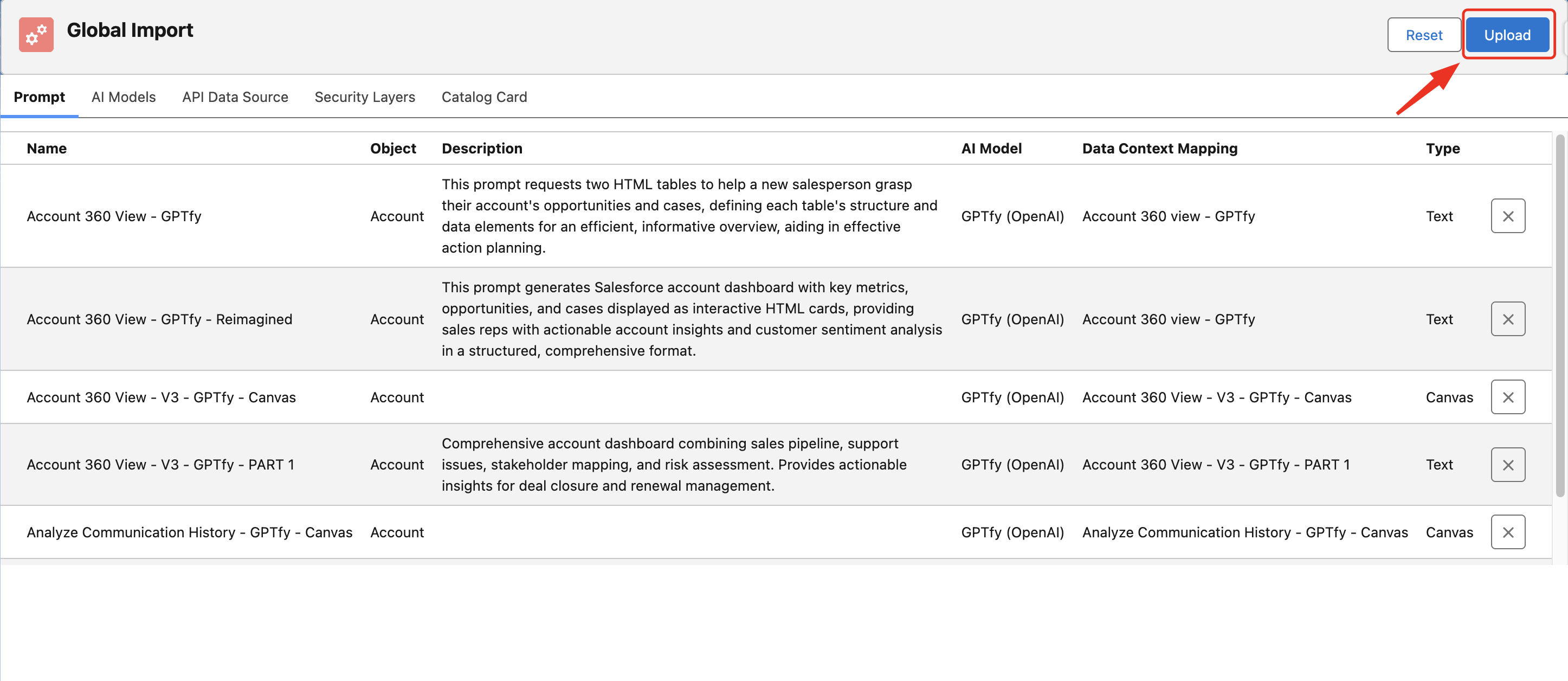
- Reset: Use the reset button to clear deselection and start fresh
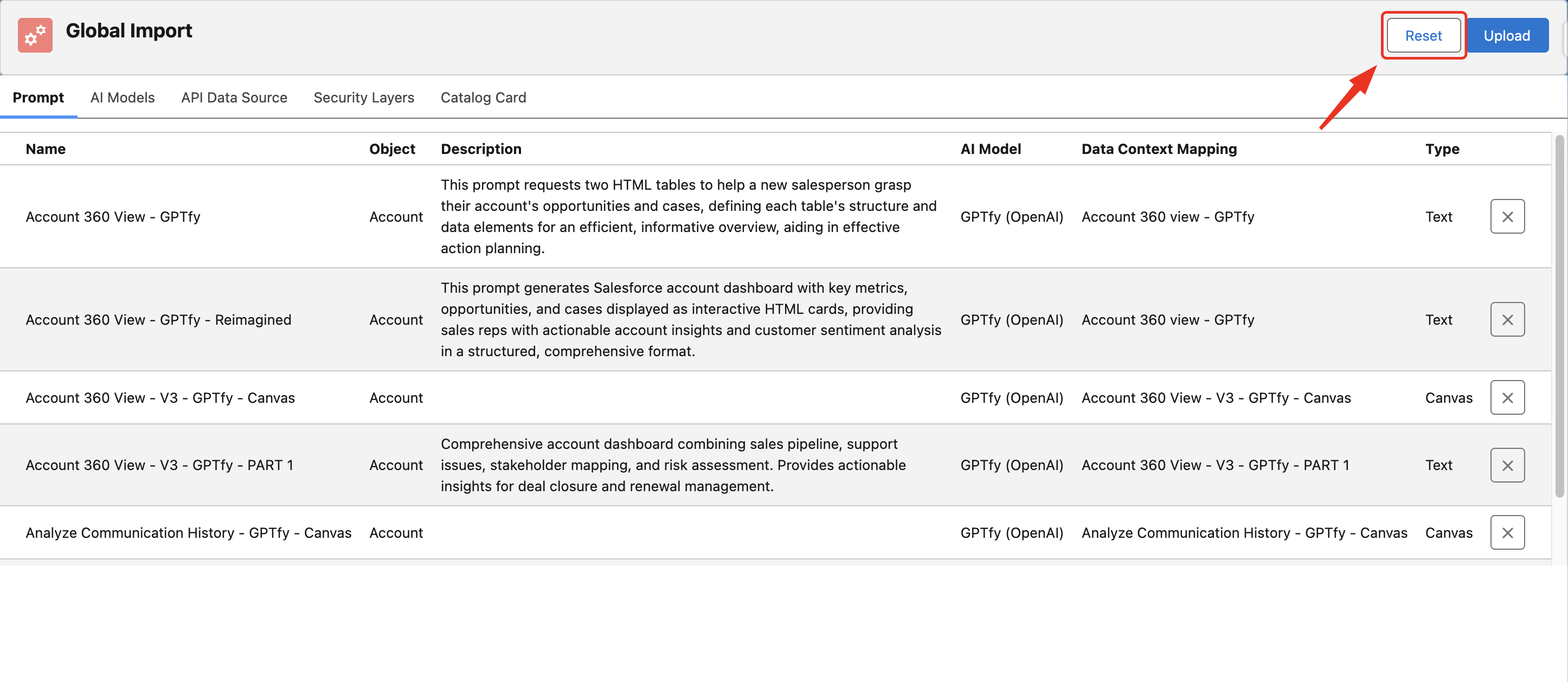
Validation and Error Handling
- Validation Checks: The system validates all items before import
- Error Reporting: Any validation issues are displayed to the user
- Import Halt: The import process stops when validation errors occur
- Restart Required: Users must resolve validation errors before restarting the import
Best Practices
- Review Before Import: Always review the JSON file contents before importing
- Test in Sandbox: Test imports in a sandbox environment first
- Backup Current Config: Export your current configuration before importing new items
- Resolve Dependencies: Ensure all required dependencies are available in the target org
Use Cases
Org Migration
- Move configurations from development to production orgs
- Replicate setups across multiple Salesforce instances
Backup and Recovery
- Create backups of your GPTfy configurations
- Restore configurations after system changes
Configuration Sharing
- Share specific prompts or models between teams
- Distribute standardized configurations across your organization
Environment Management
- Sync configurations between sandbox and production environments
- Maintain consistency across different development stages
Important Notes
- Only active items are available for export
- Prompt Catalogue configurations must be exported individually
- The import process uses upsert operations, which will update existing records or create new ones
- Always resolve validation errors before attempting to restart an import
- JSON files maintain the structure and relationships between exported items